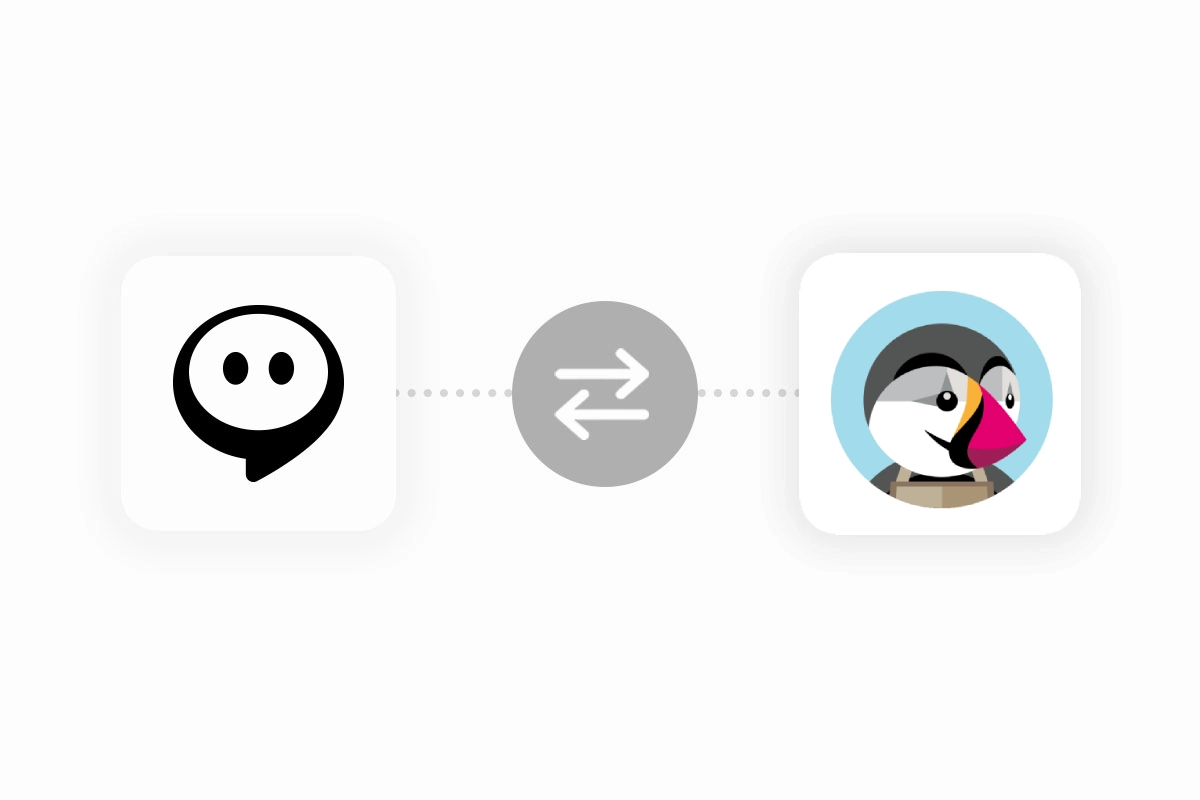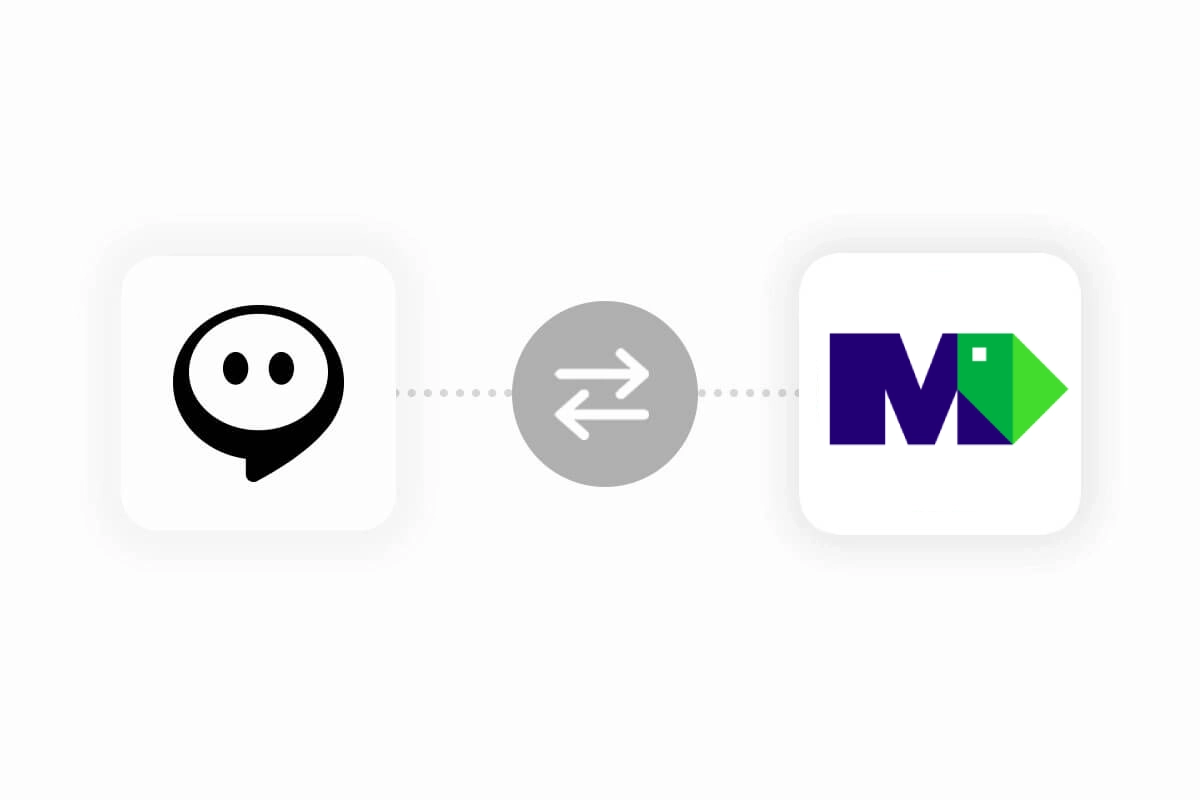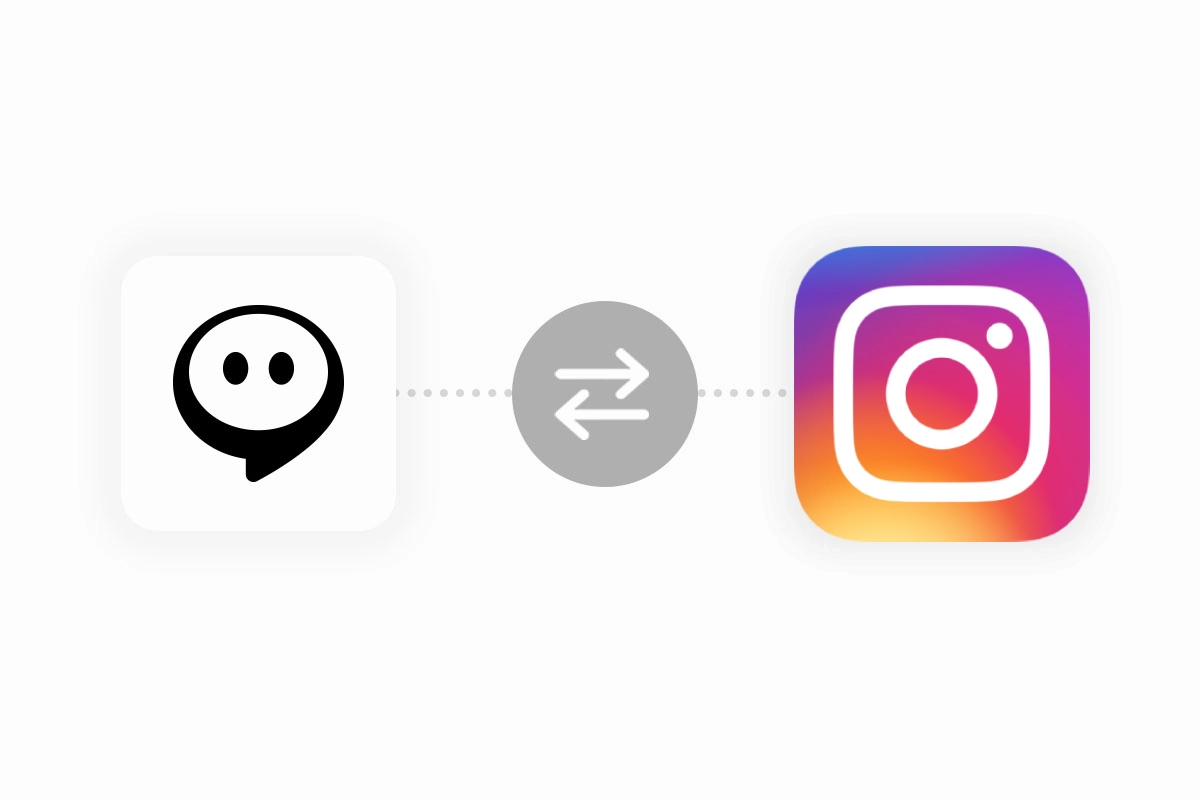HelpDocs
Add an Onchat chatbot to you HelpDocs knowledge Base
To add a chatbot to your HelpDocs knowledge base start by creating your Onchat chatbot. If you don't have an account yet, you can sign up for a free Onchat account. If you need help creating your chatbot, check out this detailed guide.
Once you have created your chatbot, you need to train it:
1. Navigate to your OnChat dashboard.
2. Click the “Data Sources” menu and the “Add new” button
3. Select the “Sitemap” tab.
4. In the “URL Sitemap” field, enter your HelpDocs knowledge base URL with sitemap.xml. Example: https://support.helpdocs.io/sitemap.xml.
5. Choose the categories and articles you want to use for training your chatbot.
5. Click “Train Chatbot” to start the training process.
Embed the Chatbot to your HelpDocs knowledge base:
1. Go to the “Customer Support > Embed” menu.
2. Click “Copy” under the “Chat Bubble” section to get the JavaScript code snippet
3. Login to your HelpDocs dashboard
4. Head over to “Settings > Code”
5. Click “JavaScript” in the top menu
6. Write your code in the text area. Be sure to wrap any code in <script> tags.
7. Hit “Save Changes”
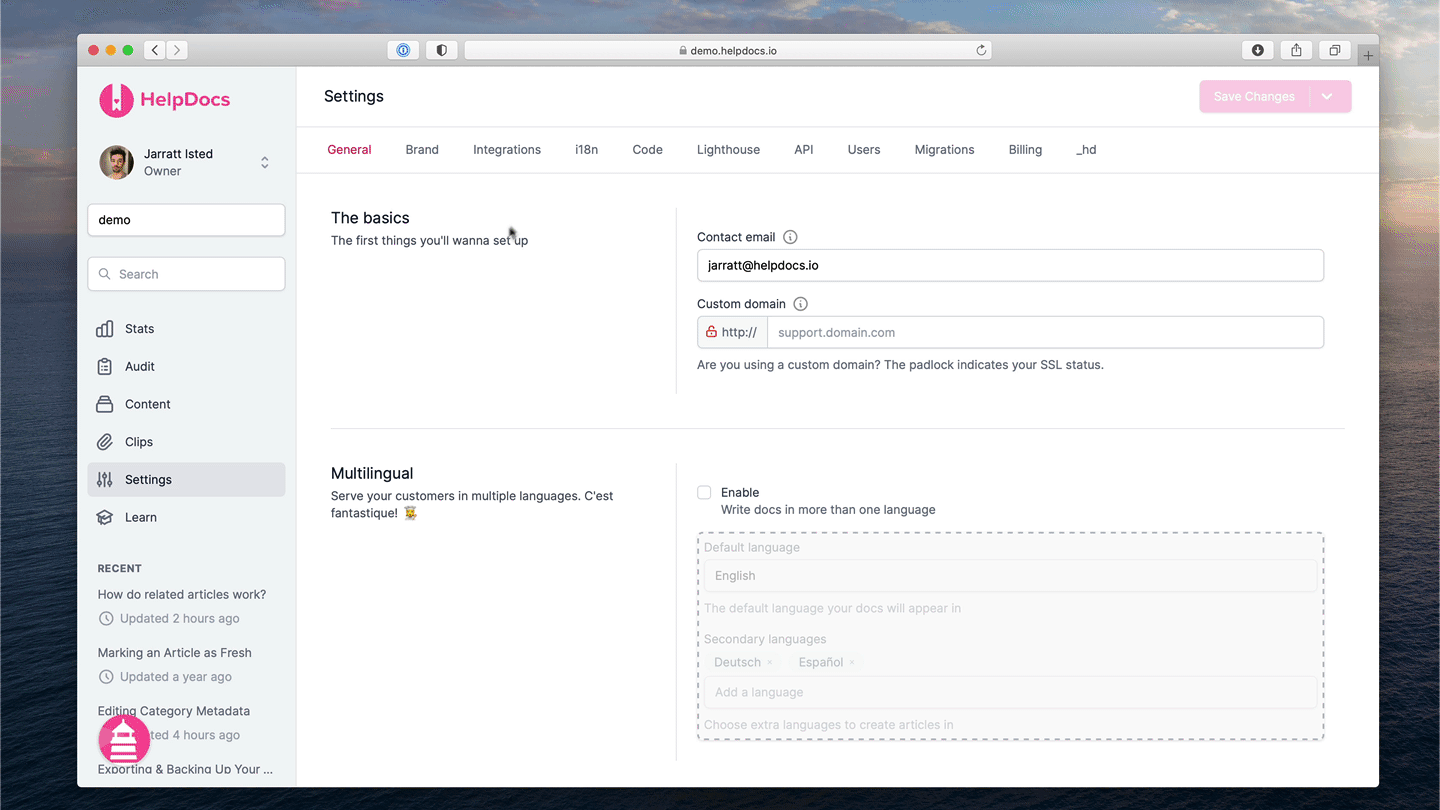
Back

Take your business to the next level
Effortlessly build your custom AI agent in minutes without coding, and watch it adapt and improve using your data.