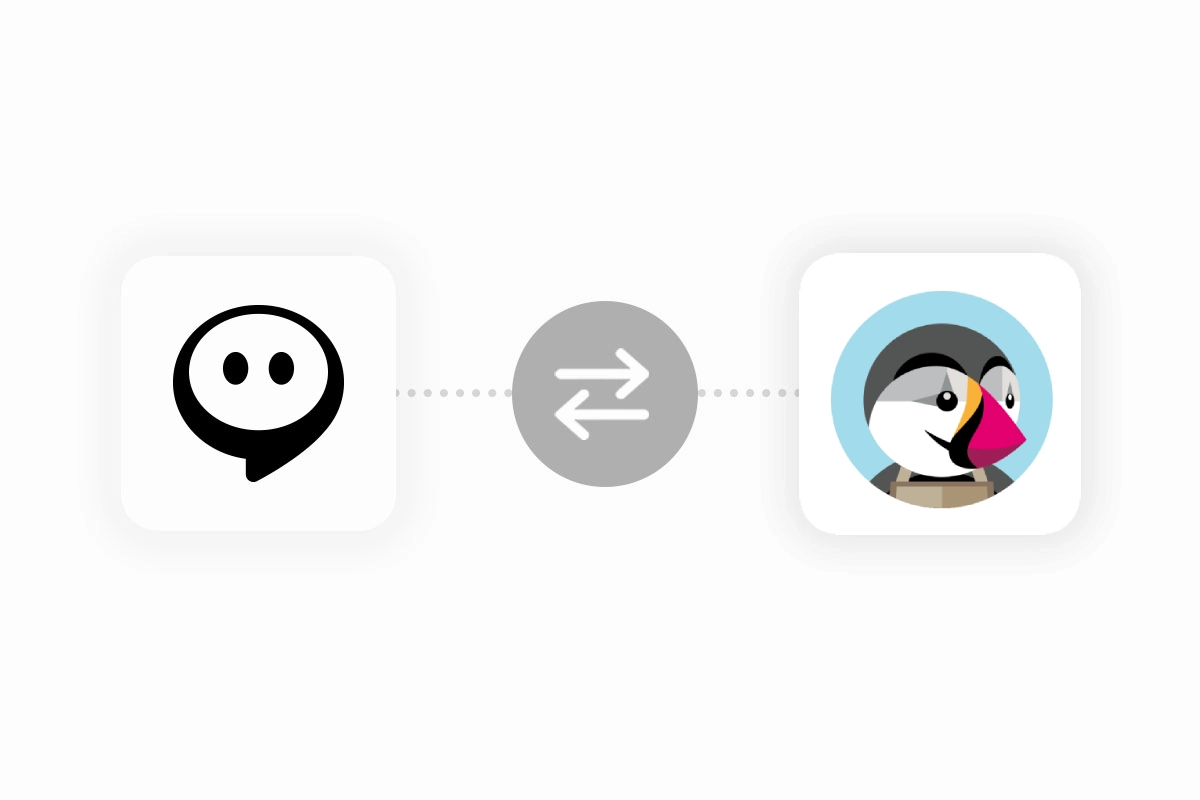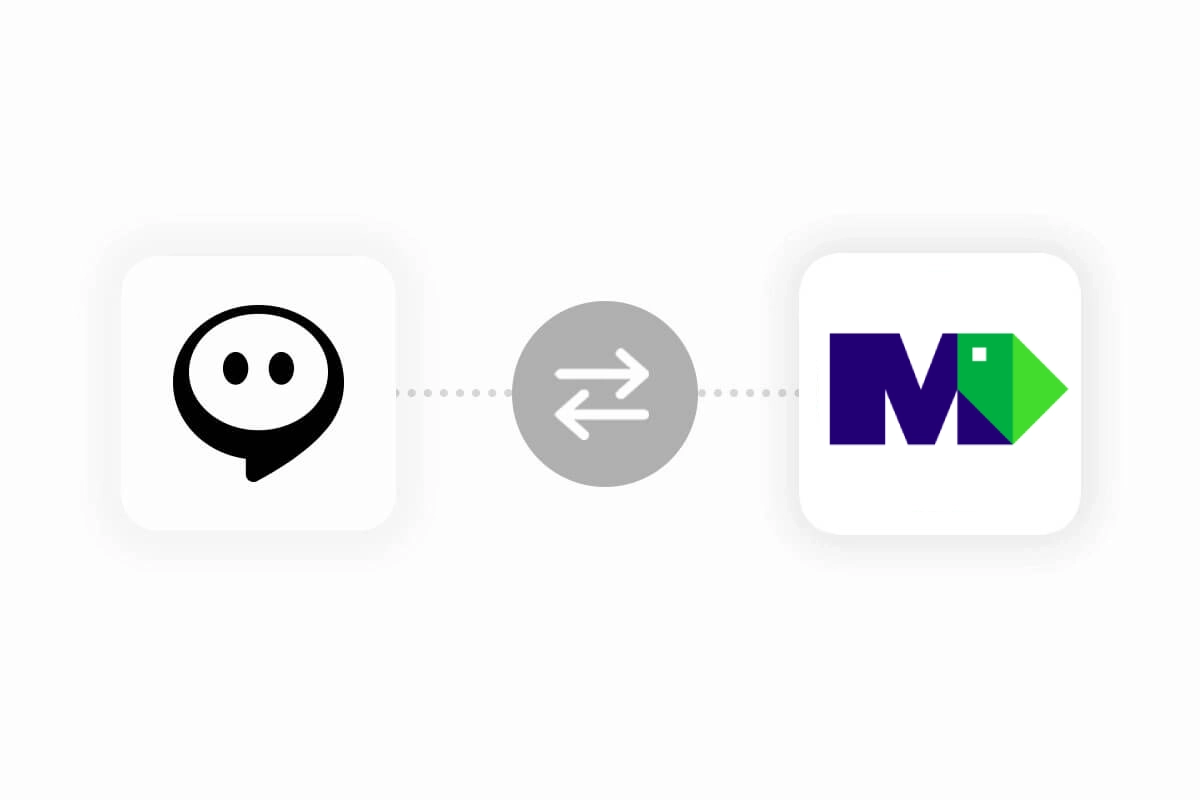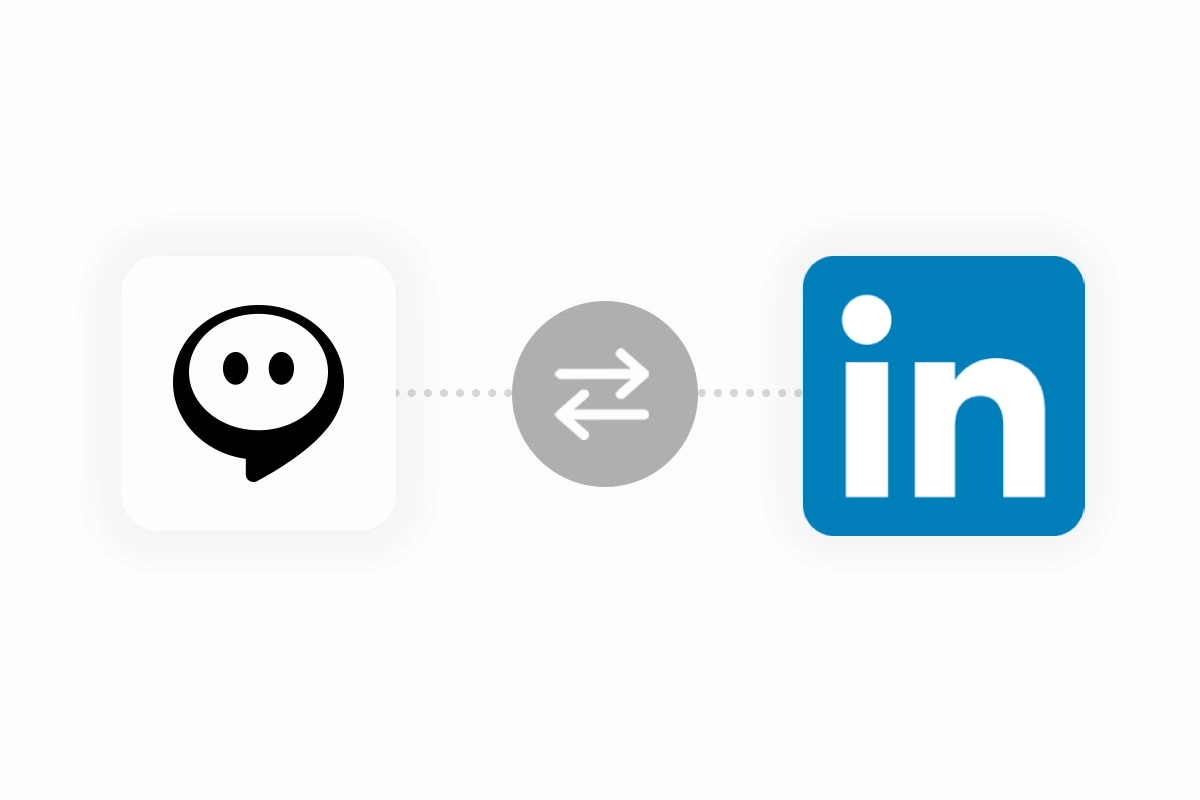Shopify
Your Shopify store's virtual assistant
Pentru a integra un chatbot Onchat în magazinul tău Shopify, conectează-te la contul tău Onchat pentru a crea și configura chatbot-ul. Dacă nu ai încă un cont Onchat, poți crea unul foarte ușor și gratuit. Antrenează-ți chatbot-ul adăugând surse de date relevante, fie de pe site-ul tău, fie introducând conținut text simplu.
Adăuga chatbot-ul în magazinul tău
Accesează aplicația Onchat Shopify, apasă butonul "Instalare".
Va trebui să acorzi permisiunile necesare.
Pentru a adăuga chatbot-ul, urmează acești pași:
1. Selectează tema
Alege o temă pentru a adăuga chatbot-ul OnChat.
2. Selectează aplicația
Mergi la personalizarea temei tale și apasă pe iconița încorporării aplicației din panoul din stânga. Apoi, caută aplicația OnChat folosind funcția de căutare.
3. Adaugă ID-ul botului
Selectează aplicația și introdu ID-ul chatbot-ului OnChat. Pentru a găsi ID-ul chatbot-ului, conectează-te la tabloul de bord OnChat și vizitează meniul "Pachetul Meu"!
4. Activează sau dezactivează aplicația
Activează sau dezactivează chatbot-ul folosind comutatorul, apoi apasă butoanele "Salvează" și "Publică" aflate în colțul din dreapta sus al paginii de personalizare a temei tale.
Activează funcțiile de comerț electronic pentru chatbot-ul tău
Permite asistentului tău virtual să gestioneze întrebările în timp real despre comenzile tale accesând meniul "Magazin Online" din tabloul de bord Onchat. Apoi, apasă butonul "Conectare" lângă logo-ul Shopify.
Și adaugă numele magazinului tău Shopify. Asigură-te că incluzi subdomeniul myshopify.com al magazinului tău, nu domeniul personalizat.
Înapoi

Take your business to the next level
Effortlessly build your custom AI agent in minutes without coding, and watch it adapt and improve using your data.