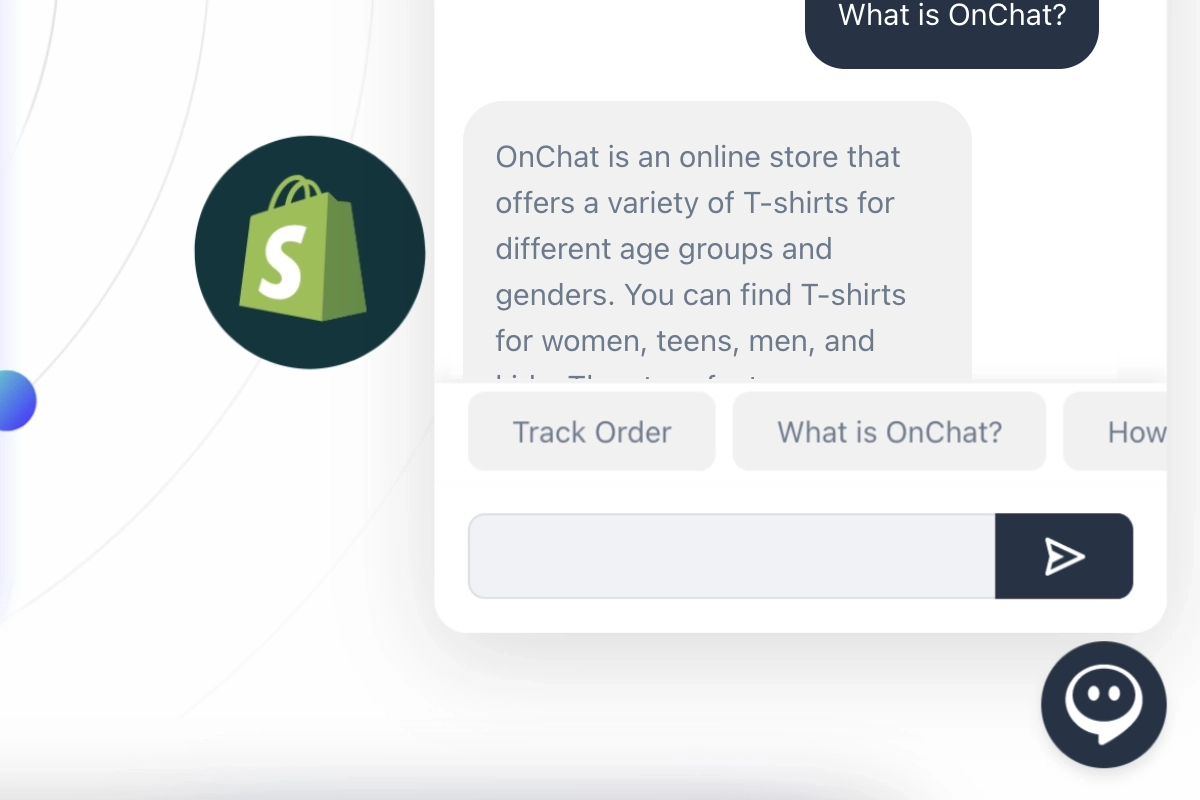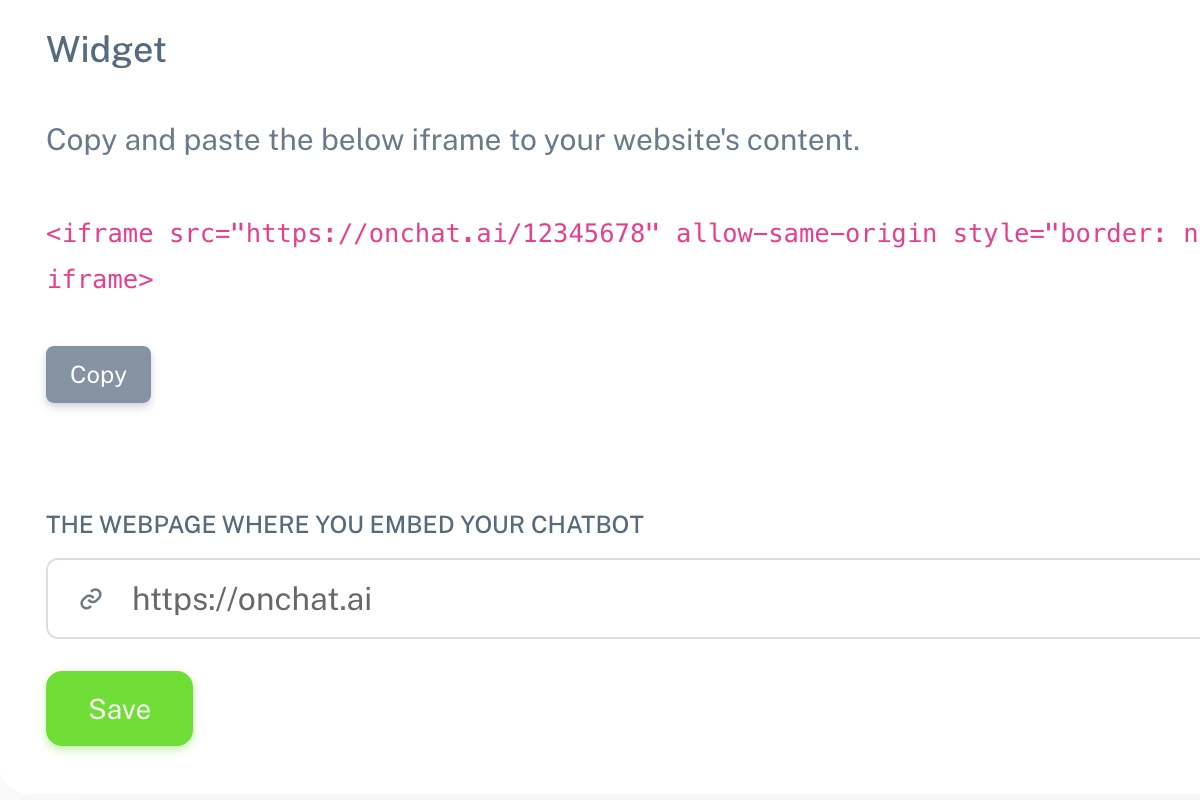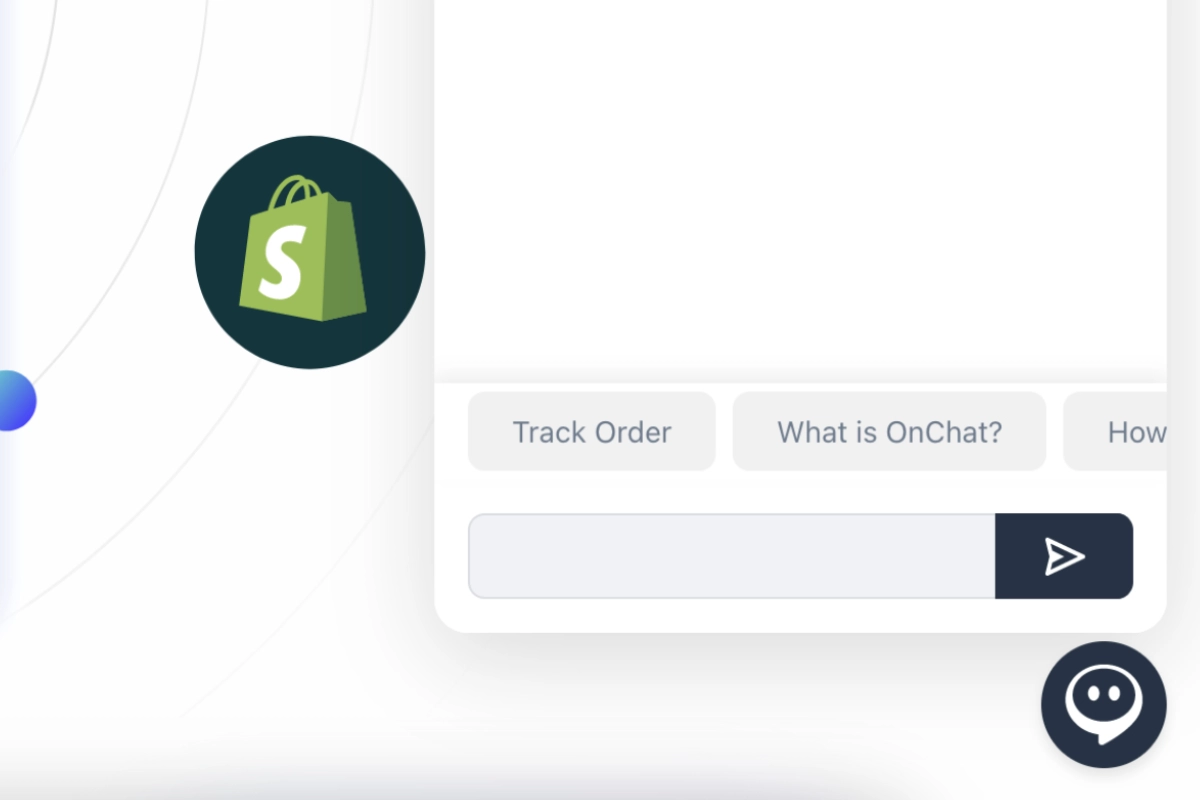How to train your chatbot
Connect your data sources and train your chatbot.
The quantity of sources you can incorporate depends on the specifications of your OnChat package. To begin training your assistant, go to the “Train Assistant” menu and click the "Add New" button in your data source list.
You have the flexibility to collect data from various sources including website links, sitemap, Google Merchant Feed or direct text input.
Links
You can add a single link, and the chatbot will automatically retrieve and learn the entire content available on that page. For example, if you want to train your chatbot using your homepage content, simply add the URL and click the “Train assistant” button.
Websites
By selecting this option, you can include the links from your website. Just input your website URL and click “Get links”. Our system will gather links exclusively from the provided website URL. If you wish to collect references from additional links, please provide them separately. Once selected, click “Begin training” to initiate the process. You can train with up to 100 links at once.
For example, if your website has a Sitemap page listing all its links, just copy the URL, click the “Get Links” button, select the links you want to use for training your chatbot, and then click the “Train assistant” button.
Sitemap or Google Merchant Feed
Most websites and online stores have an XML Sitemap, which is typically used to index all website links for search engines. Additionally, online stores using Google as an advertising platform have a Google Merchant feed, which Google uses to retrieve all categories and products. Please provide the sitemap of your website or the Google Merchant feed of your online store, and we will gather all the links from it. Once you've selected the desired links, click “Train assistant” to initiate the process. You can train with up to 100 links at once.
Typically, a website's XML Sitemap can be found at the link example.com/sitemap.xml.
Texts
You also have the option to train your chatbot with text-based content. Simply provide a title and a description of up to 5000 characters for each piece of content you wish to add. These texts can be used to add content that isn't listed on your website but that you want your chatbot to be able to answer.
Question and answer
Over time, by reviewing the chatbot history, you can identify questions your visitors are asking that your chatbot can't answer. To improve its capabilities, you can train it by adding these unanswered questions from the chat history along with their appropriate answers. Each answer can be up to 250 characters long.
Refresh or delete your data sources
As the content of your website changes over time, you’ll need to refresh the trained data. To retrain the chatbot with updated content, simply click the "Refresh" button. Currently, retraining requires manual action, but we are actively working on an automated solution to simplify this process. To remove your data sources, simply click the corresponding icon on the data source list. Please note that deleting a data source will permanently remove it from our servers.
Bulk update and delete data
Additionally, you can retrain or delete multiple pieces of content with a single click. Just select the desired source and click the “Delete” or “Refresh” button in your data source list.
Back

Take your business to the next level
Effortlessly build your custom AI agent in minutes without coding, and watch it adapt and improve using your data.