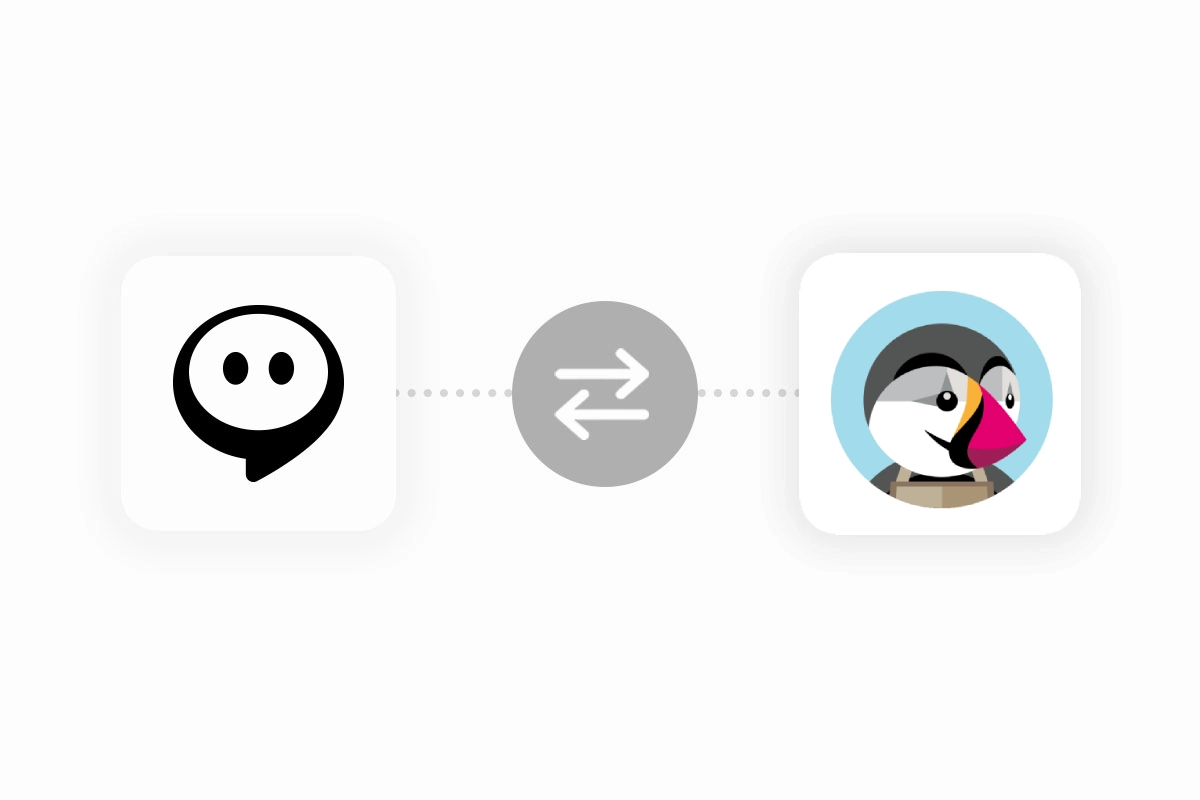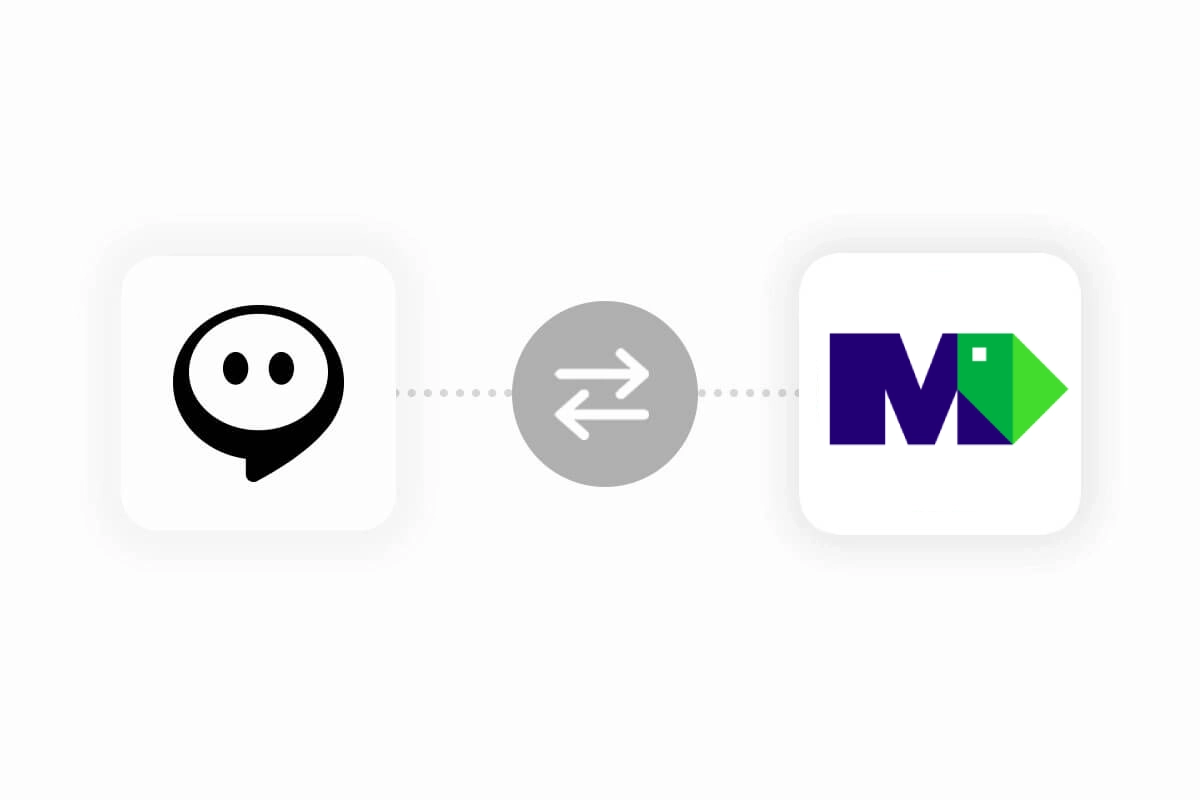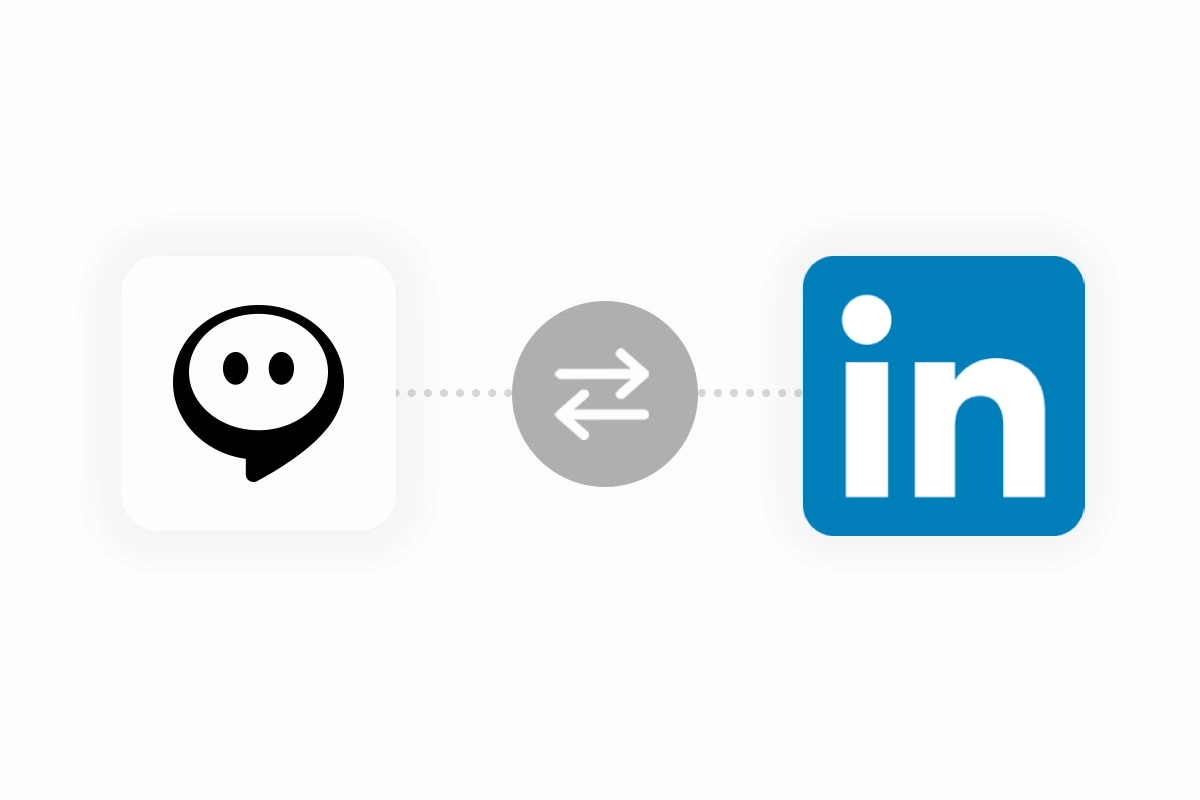Big Cartel
Adaugă un chatbot Onchat în magazinul tău Big Cartel.
Pentru a începe procesul de integrare, conectează-te la contul tău Onchat. Dacă ești nou, te poți înregistra pentru un cont gratuit. Odată conectat, începe configurarea chatbot-ului încărcând sursele de date relevante. Aceste surse pot include fragmente de text, conținut de pe site-uri web sau întrebări și răspunsuri, formând baza de cunoștințe pentru chatbot-ul tău.
Adaugă chatbotul în magazinul tău Big Cartel.
După ce ți-ai antrenat chatbot-ul, îl poți adăuga în magazinul tău Big Cartel. Navighează la meniul "Magazin Online" din tabloul de bord Onchat, găsește opțiunea Big Cartel și apasă butonul "Conectează".
Procedând astfel, vei fi redirecționat către site-ul Big Cartel, unde ți se va solicita să acorzi permisiunile necesare aplicației Onchat.
Pentru a acorda permisiunea, apasă butonul "Conectează". Dacă procesul se finalizează cu succes, vei fi redirecționat către tabloul de bord Onchat și vei primi un mesaj de confirmare. Chatbot-ul tău va fi adăugat în magazinul tău Big Cartel, permițându-i să răspundă la întrebările vizitatorilor, inclusiv la cele legate de comenzi.
Deautorizare
Pentru a deconecta chatbot-ul de magazinul tău Big Cartel, navighează la meniul "Magazin Online" din tabloul de bord Onchat și apasă butonul "Deconectează" lângă logo-ul Big Cartel. Această acțiune va elimina chatbot-ul din magazinul tău.
Dacă ai întrebări despre adăugarea chatbot-ului în magazinul tău Big Cartel, nu ezita să ne contactezi.
Înapoi

Take your business to the next level
Effortlessly build your custom AI agent in minutes without coding, and watch it adapt and improve using your data.